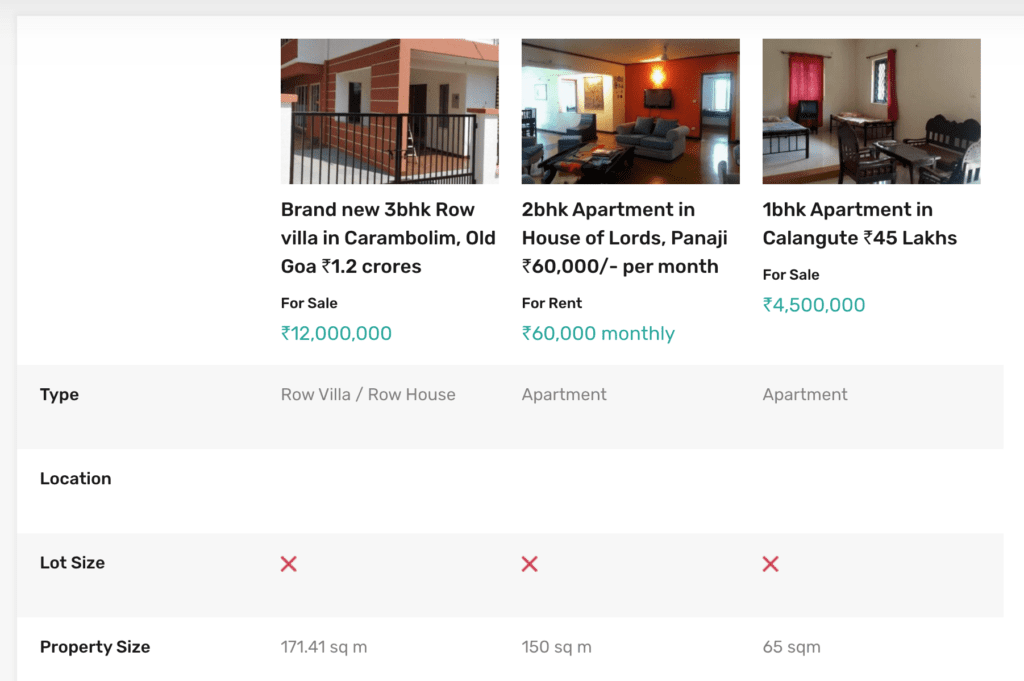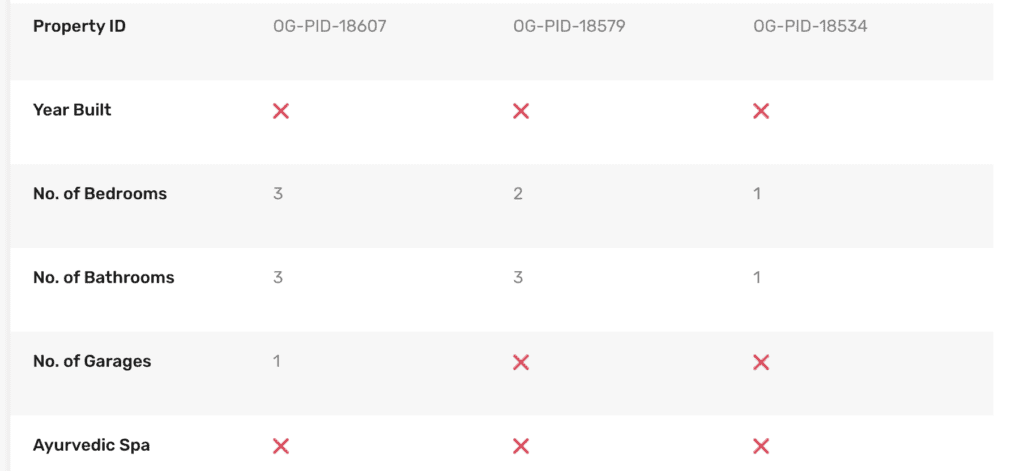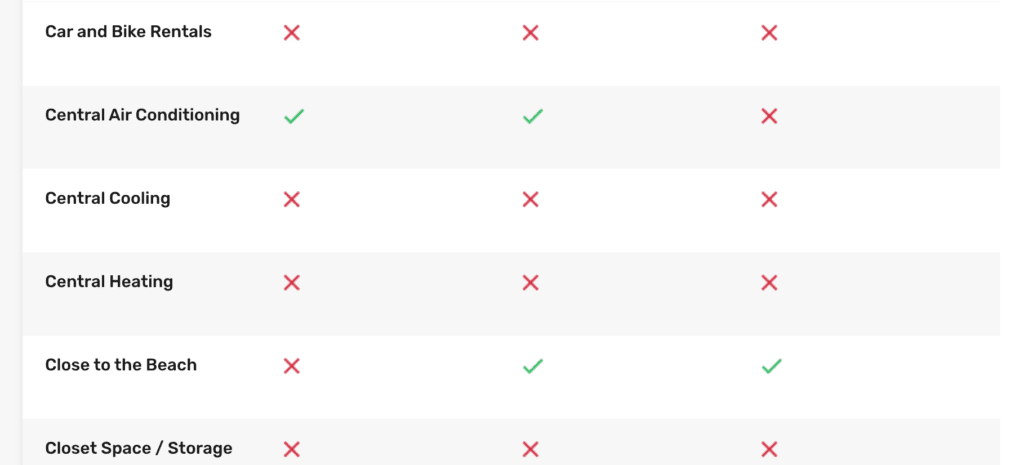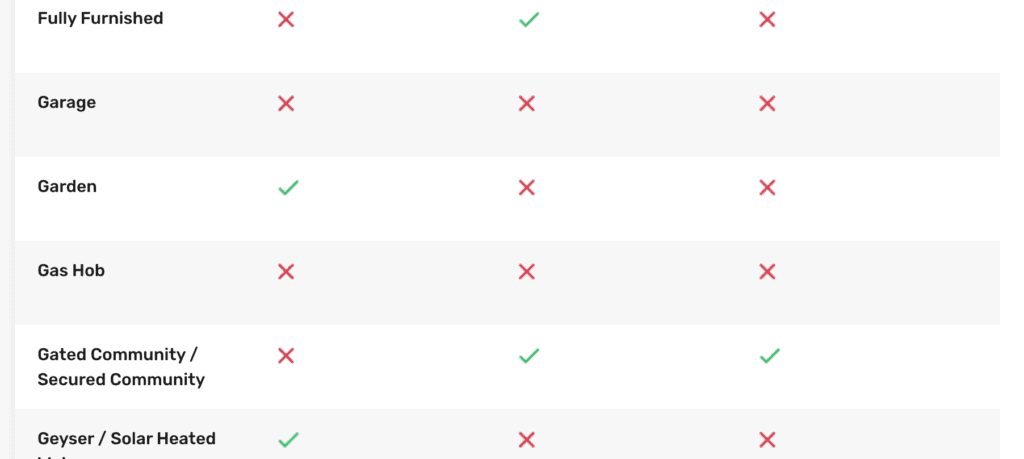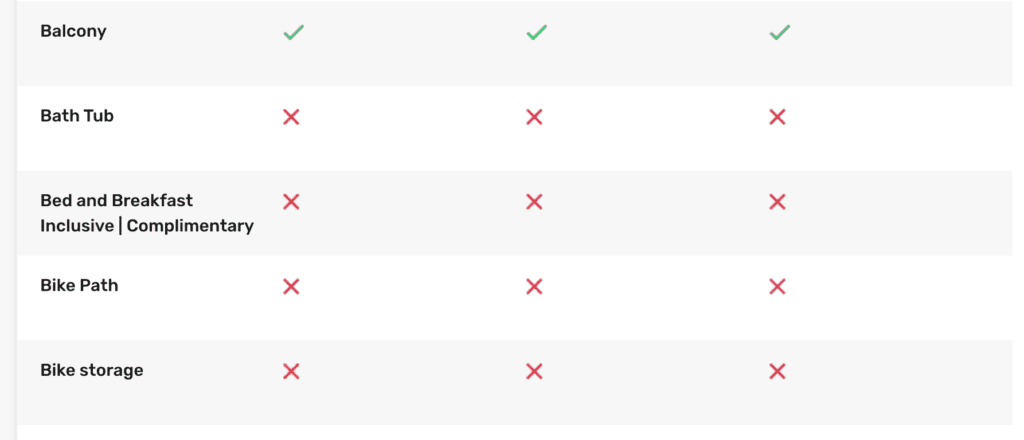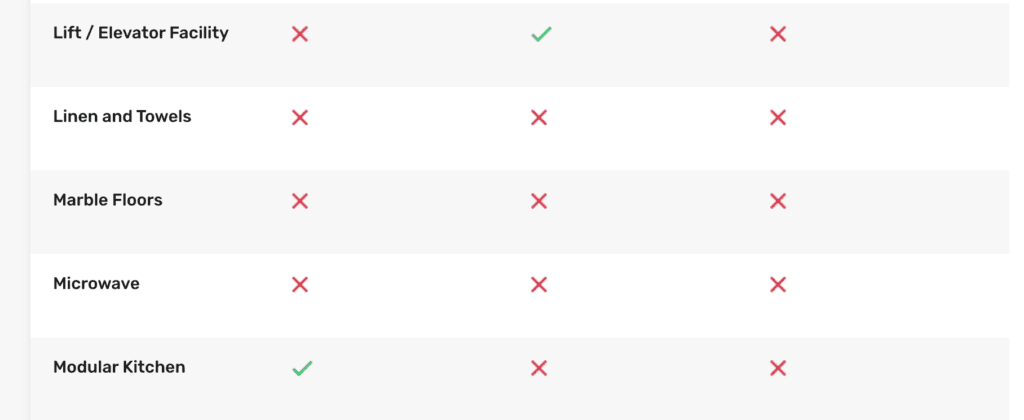How To Compare Properties?
You can easily compare a maximum of 4 properties at a time. Follow the steps below to start comparing properties you like and would like to shortlist and add to your favourites. You can click here to access the guide on how to add properties to your favourites.
Step 1:
First navigate to a property you would like to add to your compare list.

Step 2:
Next, click on the Add to Compare button as shown in the image below:
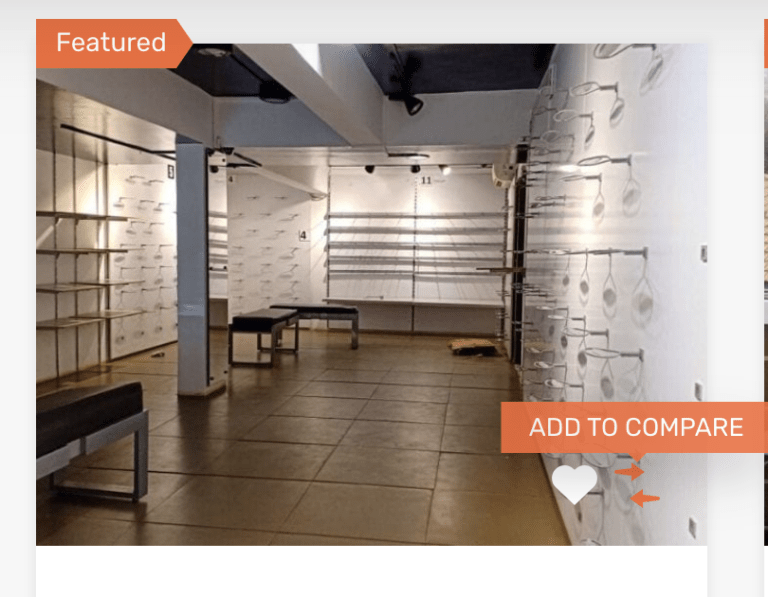
Important Note: Remember you need to select a minimum of 2 properties and a maximum of 4 properties for this feature to work.
Step 3:
Once you select a minimum of 2 properties a black compare icon will be visible on the right-hand side of the screen as shown in the image below:
![]()
Step 4:
Once you click on the black compare icon, you will get a menu showing all the properties you selected to compare. Click on the Compare button and you will be taken to the Compare Properties page.
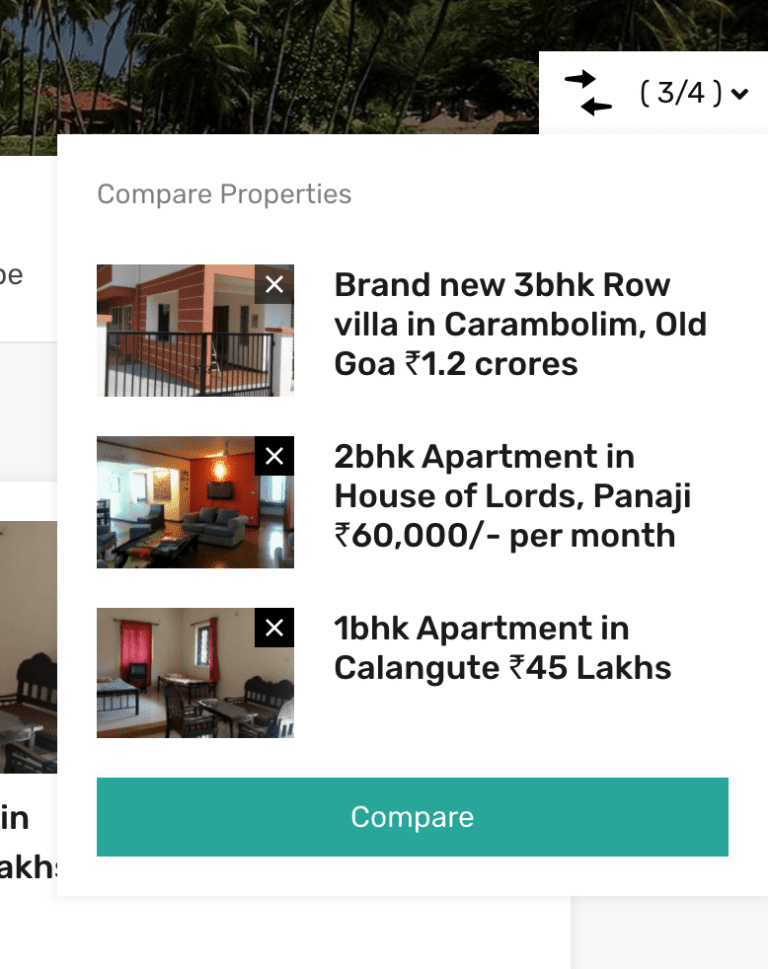
Important Note: Another way to navigate to the Compare Properties page is to click on the user icon in the top-right side of the header just before the Submit A Property button. You will see a menu as shown in the image below. Then, click on Compare option and you will be re-directed to the Compare Properties page.
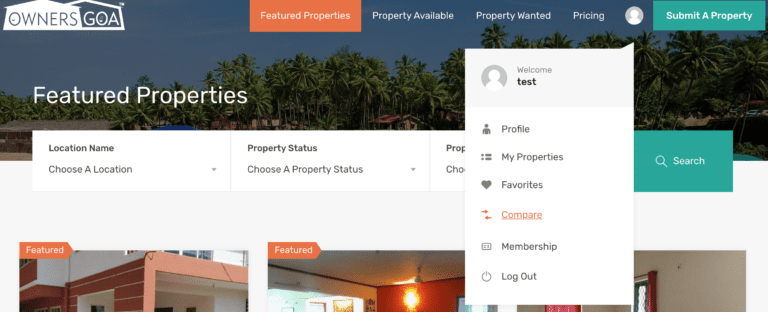
Step 5:
Once you are re-directed to the Compare Properties page, you can scroll and easily compare the properties features as seen in the image below: